How to add a Part to a Vehicle in Zmodeler! By Keisuke
Needed Things:
Zmodeler
RX7 converted by Andrew_A1
Spoiler Converted by me,or another spoiler DOWNLOAD HERE
1.Import Car and the import the spoiler (More information,tutorial 1)
2.Go to Left View
3.Then go to Vertice Mode by clicking the buttin in toolbar
4.Click on boot_ok
5.Then the boot is in vertice looks
6.Zoom to the spoiler area,by scrolling.
7.Go to Select->Quadr
8.Then with right click surround a part of the Spoiler
9.The the some parts will be highlighted red
10.Then click on Selected Mode
11.If loots os green lines show up,don't panic,it's correct.
12.Then go to Modify->Delete
13.And then Click.Normally it dissapears
14.Then go to USer View
15.Then click on selected mode and Quadr again do deactivate it.
16-17.Then scroll to the spoiler
18.Then delete the vertices by clicking on the little red dots.
19.Then with some time a part of the Spoiler is deleted.
20.Then move to the other side,to delete the other part of spoiler.
21.Also in a time,the part is deleted.
22.Then we must move the Other Spoiler,to the place.
23.Then go to Left View,and go back to Model Mode.
24.Then go to Modify->Move.
25-26.And then with CTRL+Left Click move the Spoiler to the place,
27.Then we must attach the spoiler to the boot,u must open the dff of the spoiler and of car until you see the dummy boot_dummy and then slide the spoiler model in it.
28.Then go to Modify->Attach.
29-30.Then click on spoiler so u see a dart,then drag it to the boot and click on it.
31.Now Boot and Spoiler are attached,so they open together.
32-33.Some 3D pics,so you see you the car you edited right now.
34.Now you must export,click on export on the toolbar,then click on the old zr350.dff,then if you want click on save Thumbnail and then export and say yes when it wants to Replace.
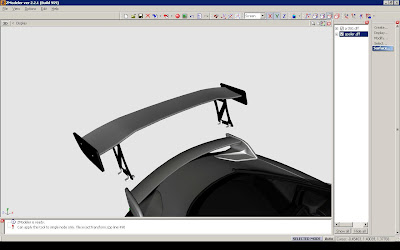
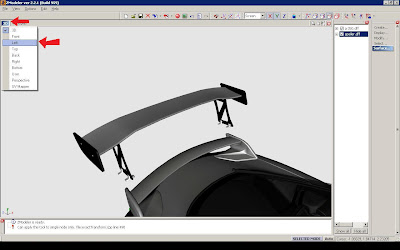
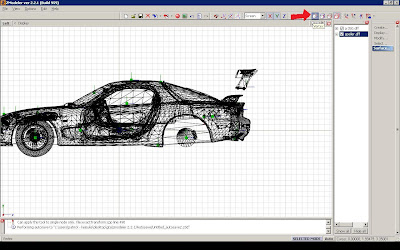
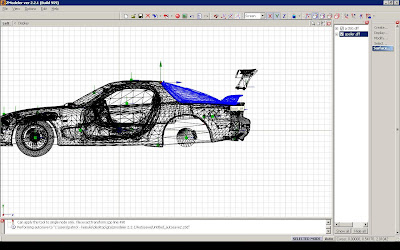
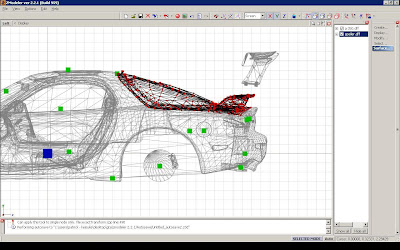
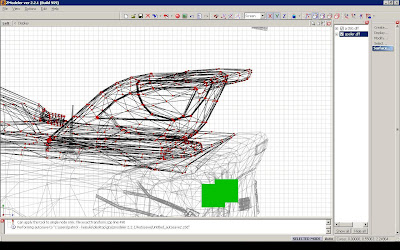
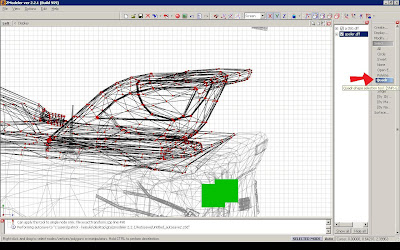
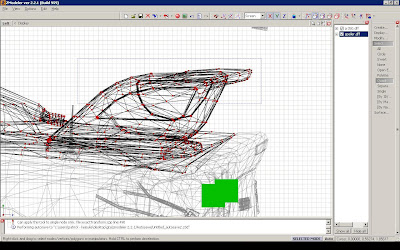
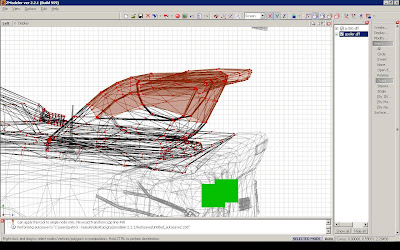
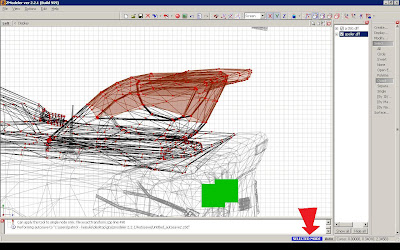
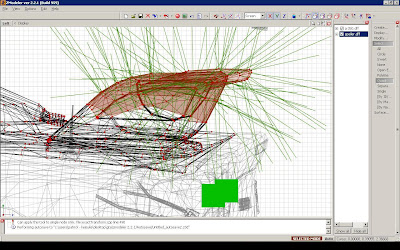
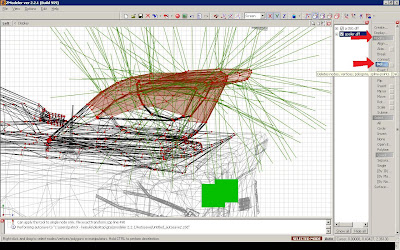
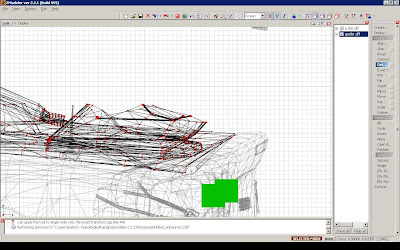
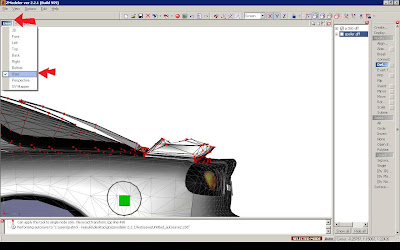
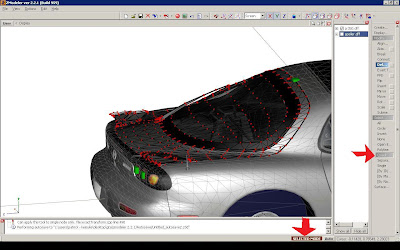
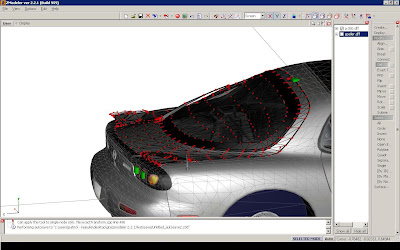
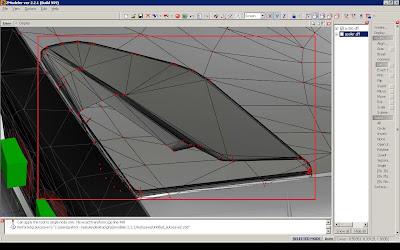
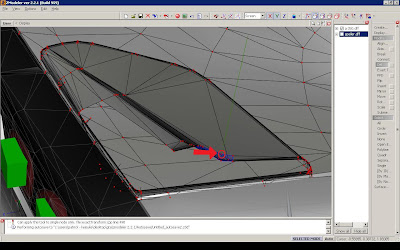
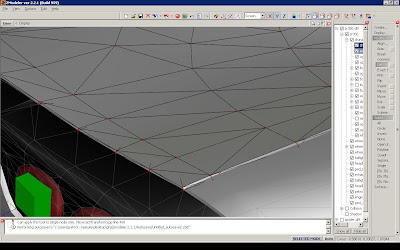
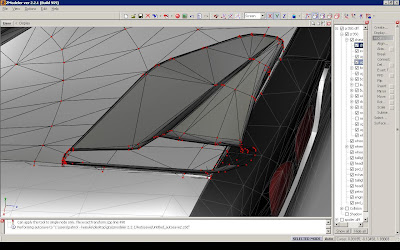
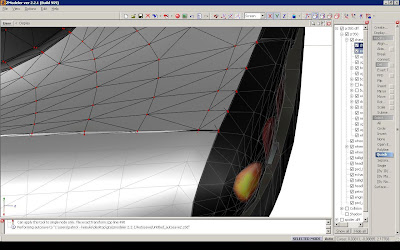
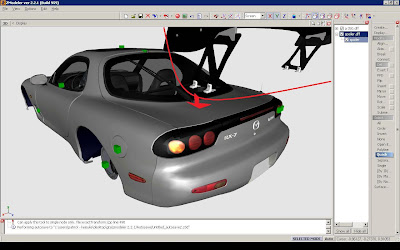
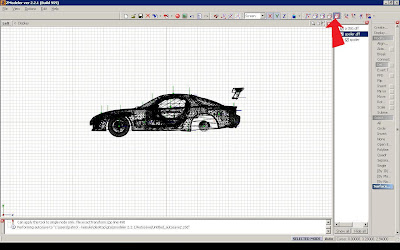
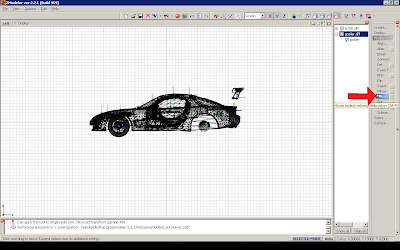
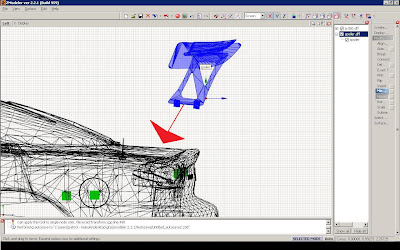
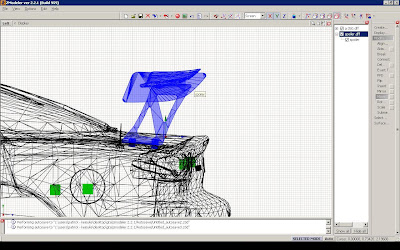
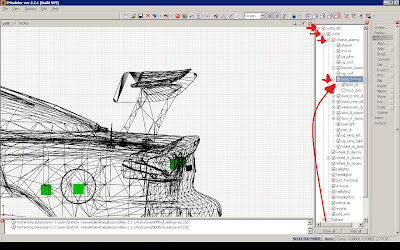
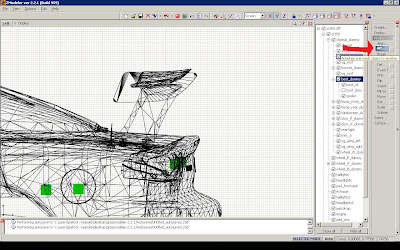
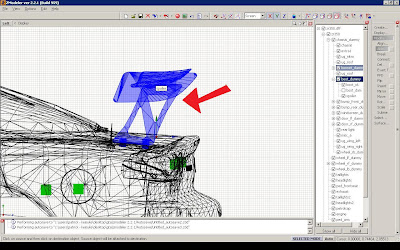
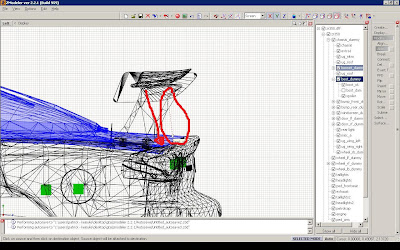
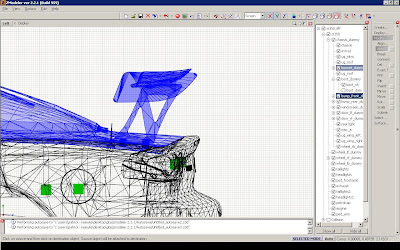
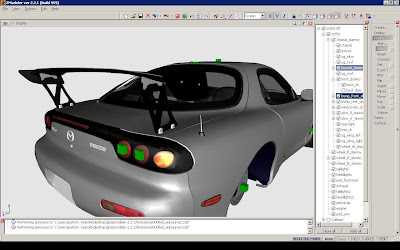

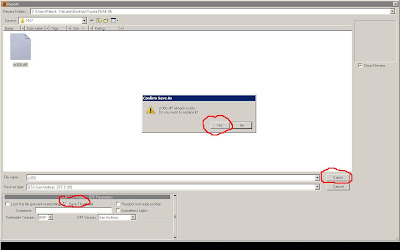


No comments:
Post a Comment