GDT D1GP Powa xD
R.I.P Atsushi Kuroi

Wednesday, November 11, 2009
GDT : Genki Drift Team is reopenned
YUPPPIIIIIIII,me and Initial Reopenned our good old Team,Genki Drift Team :D [GDT],I missed tha team.And now some cars will be GDT^^
Tutorial Third Step : How to change a wheel
How to change A wheel in ZModeler! By Keisuke
Needed Things:
A Wheel (In Tuto,MazdaSpeed M-S,big thanks to DK's Wheel Shop)DOWNLOAD HERE
ZModeler
TXDWorkshop
1.Import the Vehicle (RX7).
2.Import the wheel.
3.Then go to Left View.
4.And Deselect chassis_dummy in the Nodes List.
5.So now you just have both wheels,stock and the new one.
6.Then go to Modify->Move.
7.And move the new wheel to the same place as the old wheel.Then go to Modify->Scale and click on the little Box next to it and choose Scale Geometry !!THIS STEP IS VERY IMPORTANT!!.
8.CTRL+Left Click on wheel,then a window appears.
9.Write on X,Y,Z 85.00 and then OK.
10.So the wheel is smaller,but it's too small,so we have to make it bigger.
11.Then Window appears again and write on X,Y,Z 103.00 .
12.So now wheel has almost same size as the old one.
13.Now go to Front View.
14.Now Move the wheel to same place as old one.
15-16.So now on same place as the old one.
17.Now go to Left View again.
18.So you see the wheel_rf_dummy is not right in the middle of the wheel.So we must move it too.
19.So now put it right on the middle,2 lines on the side brake disc will help you to find the right position.
20.But the Pivot of the wheel isn't same as the Dummy Pivot,so we must move the pivot too.
21.So go to Modify->Move and press the little box next to it,then click Move Pivot Only.
22.Then go the wheel.
23. CTRL+Left Click and move the pivot so it's same as dummy.
24.Also check it on the front,isn't right too.
25.Now it's same place as dummy so no ''wierd things'' will happen.
26.Go to the 3D view,too see if you're happy.
27.Now go to the Nodes List,and open the DFF of wheel and ''slide'' the model in zr350.dff->zr350->wheel_rf_dummy.
28.And right click on the old one and do Edit->Delete.
29.Now click on chassis_dummy and look the car.
30.Now export the car.
31.Now open TXDWorkshop and open the car's txd,then go to Image->New.
32.Then do 32BPP.
33.Then a new Texture Image is made.
34.Go to Import.
35.then Import the new texture and remember the name of the texture! If it's big press F2/Rename and then copy the name.
36.Then go to Properties.
37.A window appears,then change the Name to the texture name and don't click compressed!
38.Then do that to the other textures.
39.Then click save TXD(Can take some time).
40.now go to the Textures and press Properties and then click compressed and Ok.
41.When you finished doing that to the other textures.
42.Then do Save TXD.
43-45.Now some Pics of the RX7!
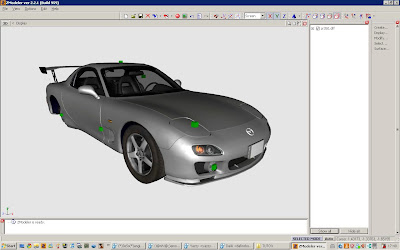
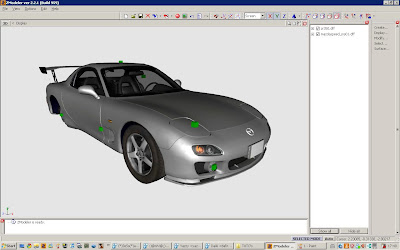
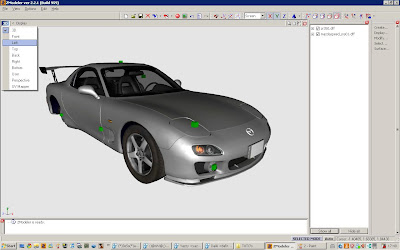
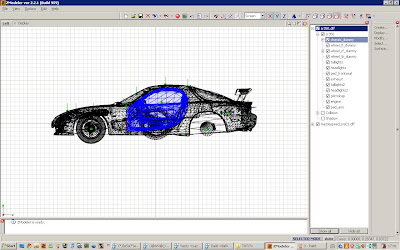
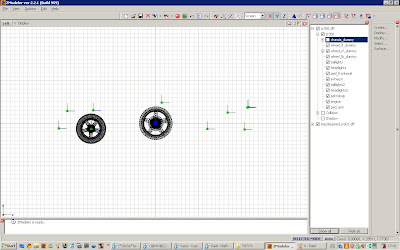
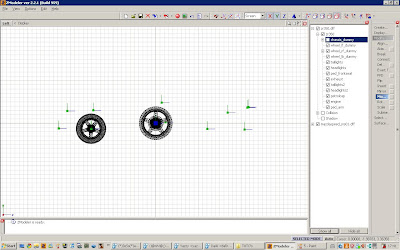
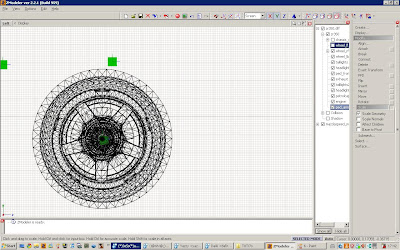
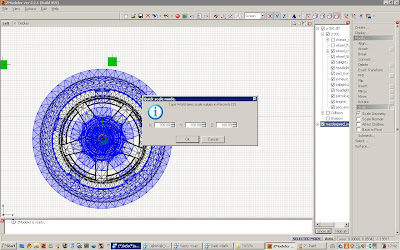
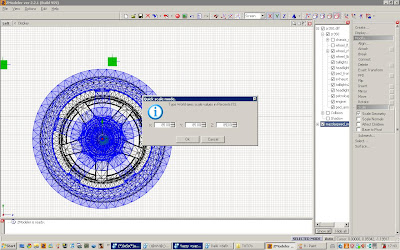
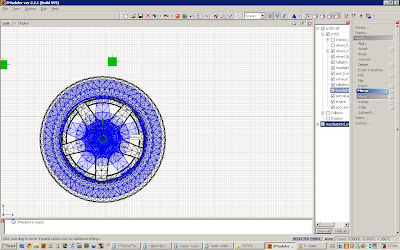
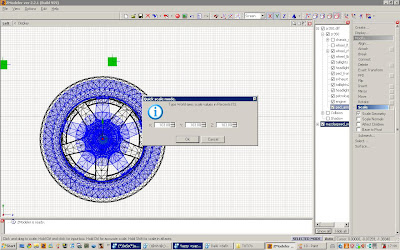
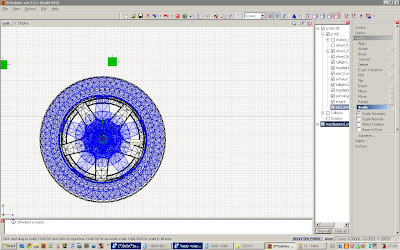
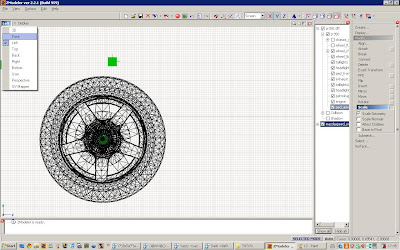
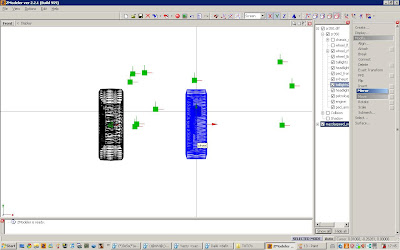
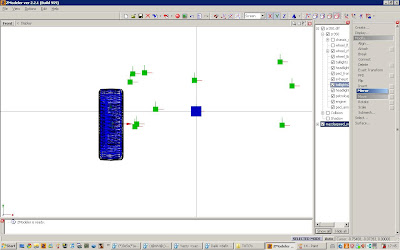
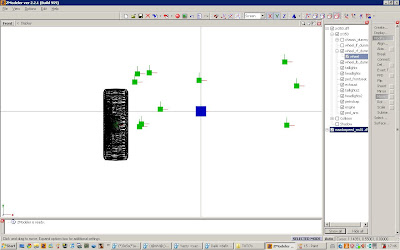
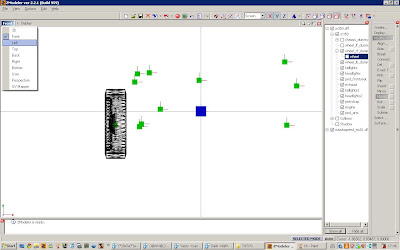
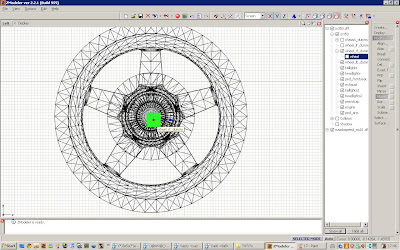
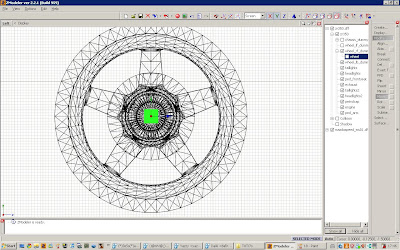
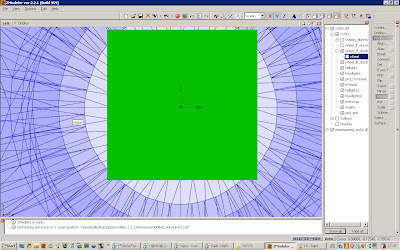
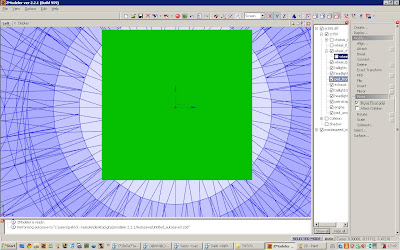
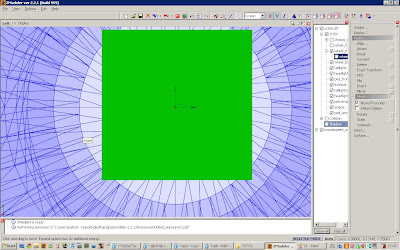
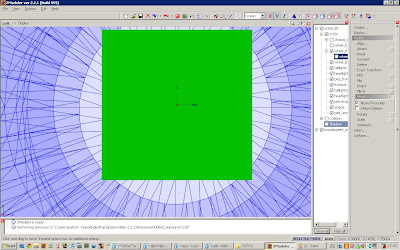
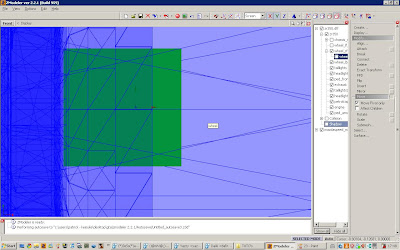
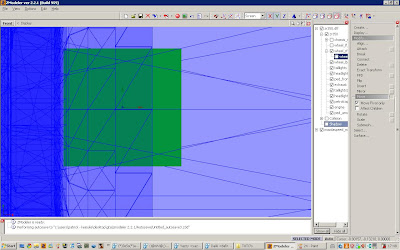
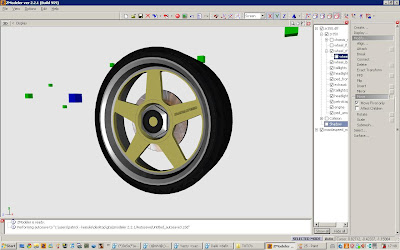
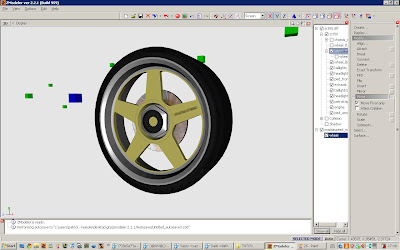
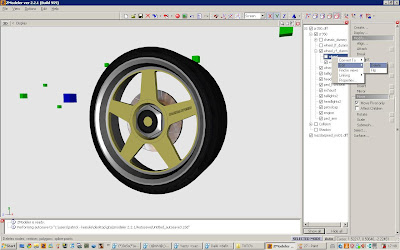
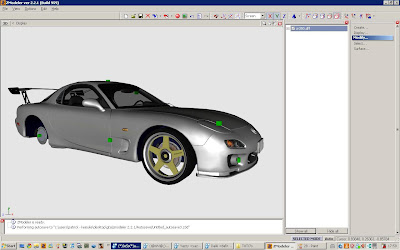
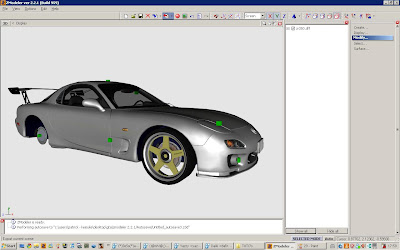
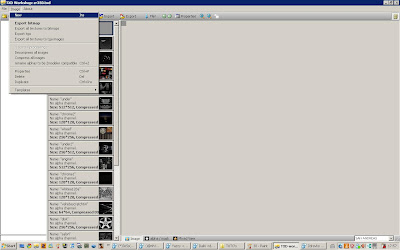
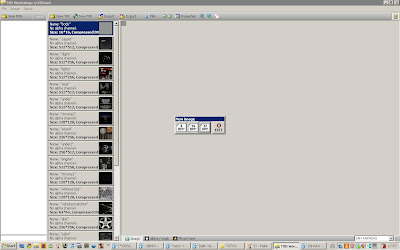
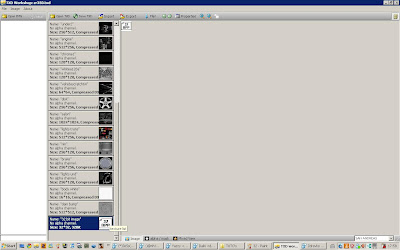
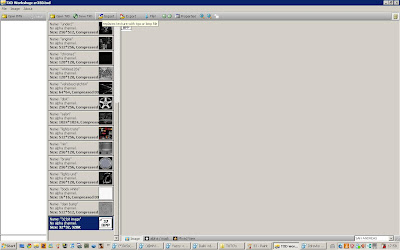
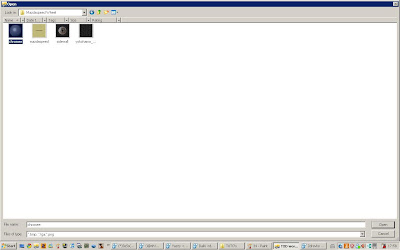
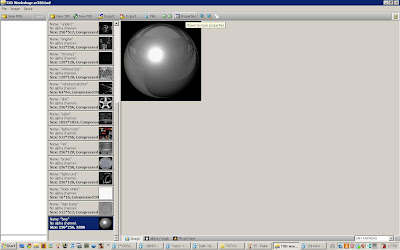
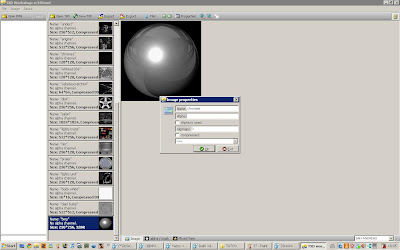
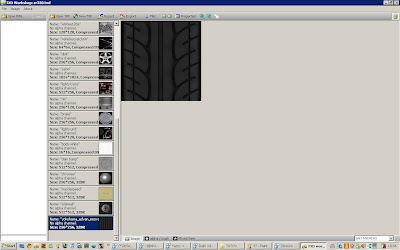
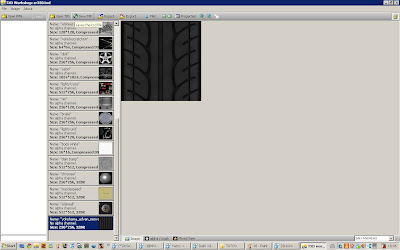
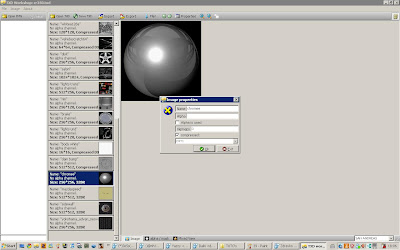
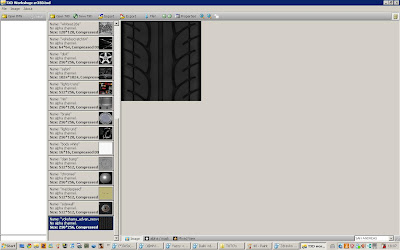
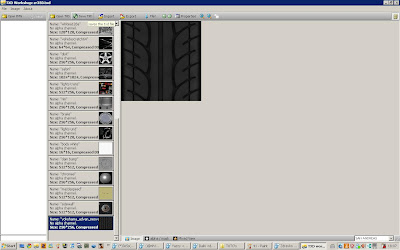



Subscribe to:
Comments (Atom)
